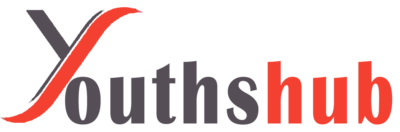Introduction
YouTube has become an integral part of our lives, providing us with a vast library of videos on various topics. However, it can be frustrating when YouTube videos refuse to play. If you’ve encountered this issue and want to find a solution, you’re in the right place. In this article, we will discuss common reasons why YouTube videos may not play and provide troubleshooting steps to help you fix the problem.
Understanding Common Causes of YouTube Videos Not Playing
Before we delve into the troubleshooting steps, it’s essential to understand the common causes behind YouTube videos not playing. By identifying the root cause, you can effectively resolve the issue and enjoy uninterrupted video playback.
-
Slow or Unstable Internet Connection
A slow or unstable internet connection is one of the primary culprits behind videos not playing on YouTube. Insufficient bandwidth or intermittent connection issues can lead to buffering problems or videos not loading at all.
-
Outdated Web Browser
Using an outdated web browser may prevent YouTube videos from playing correctly. Newer video codecs and technologies are regularly introduced, and older browsers may lack the necessary compatibility.
-
Adobe Flash Player Issues
YouTube videos often rely on Adobe Flash Player for playback. If you encounter problems while playing videos, it’s possible that your Flash Player is outdated or needs reinstallation.
-
Problems with YouTube App or Website
Sometimes, the issue lies with the YouTube app or website itself. Temporary glitches, server maintenance, or coding errors can disrupt video playback.
-
Device Compatibility Problems
Certain devices, especially older ones, may not be fully compatible with YouTube’s video playback requirements. Incompatibility issues can result in videos not playing or displaying incorrectly.
Troubleshooting Steps to Fix YouTube Video Playback Issues
Now that we’ve identified the common causes let’s explore the troubleshooting steps to fix YouTube video playback issues.
-
Check Your Internet Connection
Start by checking your internet connection. Ensure you have a stable and reliable connection with sufficient bandwidth. You can try resetting your router or contacting your internet service provider (ISP) for assistance.
-
Update Your Web Browser
Ensure that your web browser is up to date. Visit the official website of your browser and download the latest version. Updating your browser ensures compatibility with the latest video codecs and technologies used by YouTube.
-
Update Adobe Flash Player
If you’re using Adobe Flash Player, make sure it is updated to the latest version. Visit the Adobe website and download the latest Flash Player release. Alternatively, consider switching to a browser that natively supports HTML5 video playback.
-
Clear Browser Cache and Cookies
Clearing your browser’s cache and cookies can help resolve playback issues. Over time, cached data and cookies may interfere with YouTube’s functionality. Clearing them ensures a fresh start.
-
Disable Browser Extensions
Browser extensions, although useful, can sometimes conflict with YouTube’s playback. Disable any extensions related to video downloading or ad-blocking and check if the issue is resolved.
-
Disable Hardware Acceleration
Hardware acceleration is a feature that offloads video rendering tasks to your device’s GPU. However, it can sometimes cause conflicts with video playback. Disable hardware acceleration in your browser settings and check if the videos play smoothly.
-
Check for Updates on the YouTube App
If you’re using the YouTube app on a mobile device, make sure it’s updated to the latest version. App updates often include bug fixes and improvements that can resolve playback issues.
-
Adjust Video Quality Settings
Lowering the video quality can alleviate playback problems, especially if you have a slower internet connection. On the YouTube player, click the gear icon and select a lower quality setting. This reduces the amount of data needed to stream the video.
-
Disable VPN or Proxy Connections
If you’re using a VPN or proxy connection, try disabling it temporarily. Sometimes, these services can interfere with YouTube video playback. Disabling them allows you to bypass any potential restrictions or conflicts.
-
Try a Different Device or Browser
If you’re still experiencing issues, try using a different device or browser. This helps identify if the problem is specific to your device or browser configuration.
-
Contact YouTube Support
If none of the troubleshooting steps have resolved the issue, it’s best to reach out to YouTube support for further assistance. They can provide personalized guidance and help resolve any technical problems.
Conclusion
YouTube videos not playing can be a frustrating experience, but with the right troubleshooting steps, you can overcome this issue. In this article, we explored common causes behind YouTube video playback problems and provided a comprehensive guide to fix them. By following the outlined steps, you can ensure smooth and uninterrupted video streaming on YouTube.
FAQs
- Why do YouTube videos keep buffering?
Buffering issues on YouTube can occur due to a slow internet connection, high traffic on the website, or problems with your device’s hardware or software. Try troubleshooting your internet connection, clearing browser cache, or lowering video quality to mitigate buffering problems.
- Why are some YouTube videos only available in certain countries?
Content availability on YouTube can vary due to licensing agreements, copyright restrictions, or regional content regulations. Some videos may be restricted to specific countries or regions based on these factors.
- Can I watch YouTube videos offline?
Yes, YouTube offers a feature called “Offline Viewing” or “Download” for certain videos. You can save videos to watch offline within the YouTube app, provided the content creator has enabled this feature for their videos.
- How do I fix distorted or pixelated YouTube videos?
Distorted or pixelated YouTube videos can be a result of slow internet connection, insufficient video buffering, or incompatible video codecs. Try troubleshooting your internet connection, clearing browser cache, or adjusting video quality settings to improve the video playback.
- Are there alternative video platforms similar to YouTube?
Yes, several alternative video platforms exist, such as Vimeo, Dailymotion, Twitch, and more. These platforms offer a variety of content and can be explored as alternatives to YouTube.