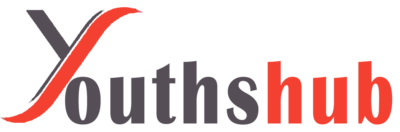Introduction
In today’s digital age, email has become an integral part of our personal and professional lives. SBCGlobal.net is a popular email service that has gained a significant user base due to its reliability and user-friendly interface. However, setting up your SBCGlobal.net email correctly is crucial to ensure smooth communication. In this article, we will walk you through the step-by-step guide on how to set up SBCGlobal.net email using SMTP and IMAP settings.
Understanding SBCGlobal.net Email
SBCGlobal.net is an email service offered by AT&T, catering to users who subscribe to AT&T’s internet services. It provides a seamless emailing experience, allowing users to send, receive, and organize emails efficiently.
The Importance of Proper Email Settings
Properly configuring your email settings ensures that your SBCGlobal.net account works optimally with your preferred email client. It helps in syncing your emails, contacts, and calendars across devices, providing a smooth and consistent user experience.
Configuring SMTP Settings for SBCGlobal.net
- What is SMTP?
SMTP (Simple Mail Transfer Protocol) is responsible for sending outgoing emails from your account to the recipients’ mail servers. It is essential to configure the correct SMTP settings to avoid delivery failures.
- Steps to Set Up SMTP for SBCGlobal.net
To configure SMTP settings for your SBCGlobal.net email, follow these steps:
- Step 1: Open your preferred email client and navigate to the account settings section.
- Step 2: Enter your SBCGlobal.net email address and password.
- Step 3: Set the outgoing (SMTP) server as “smtp.mail.att.net.”
- Step 4: Choose the secure SSL/TLS encryption and set the port number to 465.
- Step 5: Save the settings and test the configuration by sending a test email.
Configuring IMAP Settings for SBCGlobal.net
- What is IMAP?
IMAP (Internet Message Access Protocol) enables you to access your emails stored on the server from multiple devices. It syncs your inbox, sent items, and other folders across all devices.
- Steps to Set Up IMAP for SBCGlobal.net
To configure IMAP settings for your SBCGlobal.net email, follow these steps:
- Step 1: Open your email client and go to the account settings section.
- Step 2: Enter your SBCGlobal.net email address and password.
- Step 3: Set the incoming (IMAP) server as “imap.mail.att.net.”
- Step 4: Choose the SSL/TLS encryption and set the port number to 993.
- Step 5: Save the settings, and your IMAP configuration is complete.
Common Issues and Troubleshooting
- Unable to Send or Receive Emails
If you encounter issues sending or receiving emails, double-check the SMTP and IMAP settings for any discrepancies. Ensure you have a stable internet connection.
- Authentication Errors
Authentication errors may occur due to incorrect login credentials. Verify your username and password, and try again.
- SSL/TLS Settings
Problems with SSL/TLS settings might prevent secure communication. Ensure you have selected the correct encryption method.
Securing Your SBCGlobal.net Email
- Strong Password Practices
Create a strong and unique password for your SBCGlobal.net email account to prevent unauthorized access.
- Two-Factor Authentication (2FA)
Enable two-factor authentication to add an extra layer of security to your SBCGlobal.net email.
Best Practices for SBCGlobal.net Email
- Organizing Your Inbox
Keep your inbox organized by using folders and labels to categorize emails.
- Regularly Update Your Email Client
Keep your email client up to date to ensure compatibility with the latest features and security patches.
Managing Email Storage
- Deleting Unnecessary Emails
Regularly delete emails that are no longer needed to free up storage space.
- Archiving Important Emails
Archive essential emails to preserve them while keeping your inbox clutter-free.
The Future of SBCGlobal.net Email Service
The future of SBCGlobal.net email remains promising, with ongoing improvements to enhance user experience and security.
Conclusion
Setting up your SBCGlobal.net email with the correct SMTP and IMAP settings is vital for a seamless email experience. By following the steps outlined in this guide, you can ensure smooth communication and efficient email management. Remember to practice good email security and follow the best practices mentioned to make the most of your SBCGlobal.net email.
FAQs
- Can I access my SBCGlobal.net email on multiple devices?
Yes, you can access your SBCGlobal.net email on multiple devices using IMAP.
- What should I do if I forget my SBCGlobal.net email password?
If you forget your password, you can reset it by following the “Forgot Password” option on the login page.
- Are there any age restrictions for creating an SBCGlobal.net email account?
No, SBCGlobal.net email accounts can be created by users of all age groups.
- Can I set up SBCGlobal.net email on my smartphone?
Absolutely! You can configure SBCGlobal.net email on your smartphone using the email client app.
- Is SBCGlobal.net email still active even though AT&T has merged with Yahoo?
Yes, SBCGlobal.net email services are still active and functioning even after the merger with Yahoo.