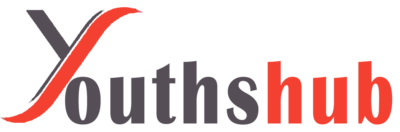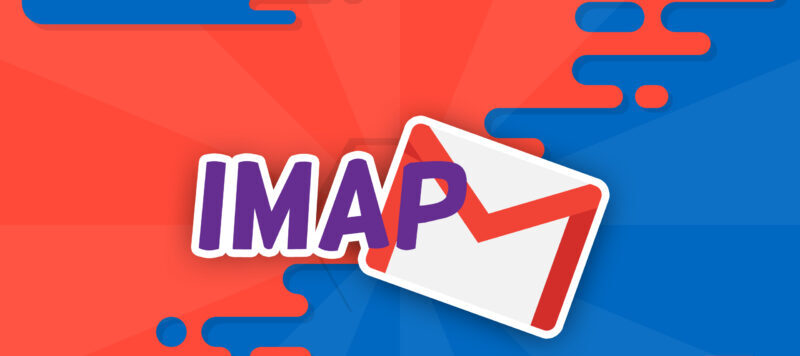Are you frustrated because your IMAP for Gmail is not working? Don’t worry, you’re not alone. Many users encounter issues with IMAP (Internet Message Access Protocol) settings in Gmail. In this comprehensive guide, we will explore common problems related to IMAP Gmail not working and provide step-by-step solutions to help you get back on track with your email communication.
Introduction
Email has become an integral part of our daily lives, and Gmail is one of the most popular email platforms. IMAP plays a crucial role in ensuring seamless synchronization of emails across devices. However, there are instances where IMAP for Gmail encounters problems, causing inconvenience to users.
Understanding IMAP and Its Importance
IMAP, or Internet Message Access Protocol, is a standard protocol used by email clients to retrieve emails from a mail server. Unlike POP3, which downloads and stores emails locally, IMAP allows users to access their emails directly from the server. This ensures that your emails are consistent across various devices, whether you’re using your computer, smartphone, or tablet.
Common Reasons Why IMAP for Gmail Might Not Work
- Incorrect IMAP Settings
One of the primary reasons for IMAP Gmail issues is incorrect configuration settings. Double-checking your IMAP settings can often resolve the problem.
- Connectivity Issues
A stable internet connection is essential for IMAP to function properly. Poor connectivity can lead to synchronization problems and make it seem like IMAP is not working.
- Server Problems
At times, Gmail’s servers might experience technical difficulties, affecting IMAP functionality. Checking the Gmail server status can help you determine if this is the cause of the problem.
- Account Configuration Errors
Incorrectly configuring your Gmail account settings in your email client can lead to IMAP issues. Verifying your account settings is crucial to resolving such problems.
Troubleshooting Steps to Fix IMAP Gmail Issues
- Step 1: Double-Check IMAP Settings
Ensure that you have entered the correct IMAP server settings, including incoming and outgoing server addresses, ports, and encryption methods.
- Step 2: Verify Internet Connection
Check your internet connection to ensure it is stable. A weak or disrupted connection can lead to IMAP synchronization problems.
- Step 3: Check Gmail Server Status
Before making any changes, verify if Gmail’s servers are operational. You can visit the Gmail status page or check online forums for any reported issues.
- Step 4: Reconfigure Your Gmail Account
If the problem persists, try removing and reconfiguring your Gmail account in your email client. This can often resolve any configuration-related issues.
- Step 5: Disable Firewall or Antivirus Software
Firewalls or antivirus software may sometimes block the communication between your email client and Gmail’s servers. Temporarily disabling them can help identify if they are causing the problem.
- Step 6: Update or Reinstall Email Client
Outdated email clients may not be fully compatible with Gmail’s IMAP settings. Ensure your email client is up to date, or consider reinstalling it if the issue persists.
- Step 7: Contact Gmail Support
If all else fails, reaching out to Gmail’s customer support can provide you with expert assistance in resolving the issue.
Best Practices to Avoid Future IMAP Issues
To prevent future IMAP Gmail issues, consider the following best practices:
- Keep Software Up to Date: Regularly update your email client and operating system to ensure compatibility with Gmail’s IMAP settings.
- Use Strong and Unique Passwords: A strong password reduces the risk of unauthorized access and potential security breaches.
- Regularly Monitor Account Activity: Keep an eye on your account for any suspicious or unusual activity, as it could indicate a security threat.
Conclusion
In conclusion, encountering IMAP issues with Gmail can be frustrating, but with the right steps, you can easily troubleshoot and resolve these problems. By double-checking your settings, ensuring a stable internet connection, and following best practices, you can enjoy seamless email synchronization once again.
Frequently Asked Questions
- Q1: What is IMAP, and why is it important for Gmail?
A: IMAP, or Internet Message Access Protocol, allows email clients to retrieve messages from a mail server, ensuring consistent access to emails across devices.
- Q2: How can I verify if Gmail’s servers are experiencing issues?
A: You can visit Gmail’s status page or online forums to check for any reported server problems.
- Q3: Why is my email client not syncing with Gmail?
A: This could be due to incorrect IMAP settings, poor connectivity, server issues, or configuration errors. Follow the troubleshooting steps mentioned in the article to resolve the problem.
- Q4: Is it necessary to update my email client regularly?
A: Yes, updating your email client ensures that it remains compatible with Gmail’s IMAP settings and security protocols.
- Q5: What should I do if none of the troubleshooting steps work?
A: If the issue persists, it’s recommended to contact Gmail’s customer support for further assistance.