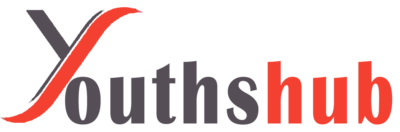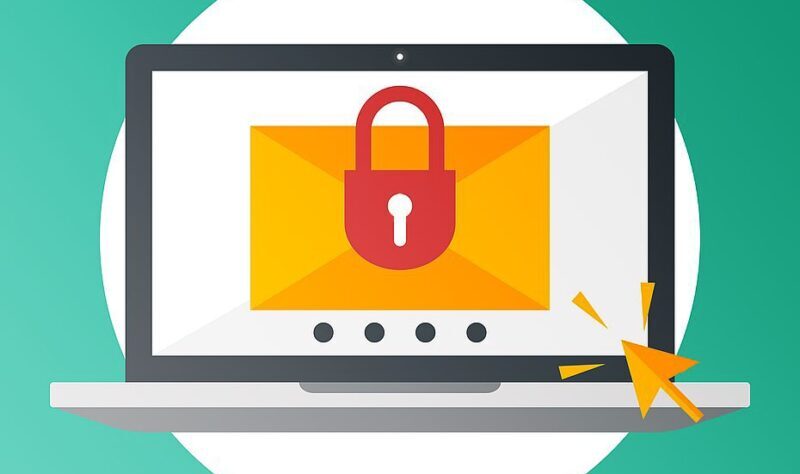Introduction
If you are an Avast antivirus user, you might have noticed that your outgoing emails carry an Avast email signature by default. While some users find it useful, others may prefer not to have it in their emails. The good news is that you can easily turn off the Avast email signature. In this article, we will walk you through a step-by-step guide on how to do just that. So, let’s get started!
What is the Avast Email Signature?
Avast antivirus software comes with a built-in feature that automatically adds an email signature to your outgoing messages. This signature usually includes a brief promotional message about Avast products and a disclaimer. While the intention is to help promote Avast, some users may find it intrusive or unnecessary.
Why Would You Want to Turn it Off?
There are several reasons why you might want to turn off the Avast email signature. Firstly, some users prefer to keep their emails clean and professional without any unnecessary branding. Secondly, you may have privacy concerns as the signature might reveal the antivirus software you are using. Lastly, if you are using the software for business purposes, the promotional message might not align with your branding.
Checking Your Avast Antivirus Version
Before we proceed with turning off the email signature, it’s essential to ensure that you are using the correct version of Avast. The steps may vary slightly depending on the version you have. Here’s how you can check your Avast version:
- Open the Avast user interface on your computer.
- Click on “Menu” in the top-right corner.
- Select “Settings.”
- In the settings menu, click on “About Avast.”
- You will see the version number listed on the screen.
How to Turn Off Avast Email Signature
Now that you’ve verified your Avast version, let’s dive into the process of turning off the email signature. Follow these steps:
- Step 1: Accessing Avast Email Signature Settings
- Open the Avast user interface on your computer.
- Click on “Menu” in the top-right corner.
- Select “Settings.”
- In the settings menu, choose “General” from the left-hand side panel.
- Click on “Personal Privacy.”
- Locate the “Enable Avast email signature” option.
- Step 2: Turning Off the Email Signature
- Uncheck the box next to “Enable Avast email signature.”
- A confirmation dialog will appear, asking if you want to disable the email signature.
- Click “OK” to confirm your choice.
That’s it! You have successfully turned off the Avast email signature. From now on, your outgoing emails won’t include the default Avast signature.
Conclusion
In conclusion, the Avast email signature can be a useful feature for some users, but it may not be suitable for everyone. If you prefer not to have the signature in your emails, following the simple steps mentioned above will help you turn it off quickly.
Now, you can confidently send your emails without any unnecessary branding or promotional messages from Avast.
FAQs
- Can I customize the Avast email signature?
As of now, Avast does not provide an option to customize the email signature. You can only enable or disable it.
- Will turning off the email signature affect my antivirus protection?
No, turning off the Avast email signature will not impact your antivirus protection in any way. It only affects the outgoing emails.
- Can I turn off the email signature for specific email accounts?
No, the Avast email signature setting applies to all email accounts configured on your computer.
- Does Avast offer different email signatures for different products?
No, Avast uses the same default email signature for all its products.
- Can I turn off the signature temporarily and turn it back on later?
Yes, you can turn off the email signature anytime from the settings and enable it again whenever you wish to do so.